
СОЗДАЕМ METAMASK
1. Перейдите по ссылке или введите в адресную строку metamask.io и скачайте расширение. Нажмите “Download now”
2. Нажмите “Install MetaMask for Chrome”


3. Вы автоматически перейдёте в Chrome Web Store. Добавьте расширение в ваш браузер “Add to Chrome”
4. Подтвердите добавление “Add extension”


5. Для удобного использования кошелька MetaMask закрепите его в панели браузера. Нажмите “Пазл”
6. Выберите значок MetaMask и закрепите его
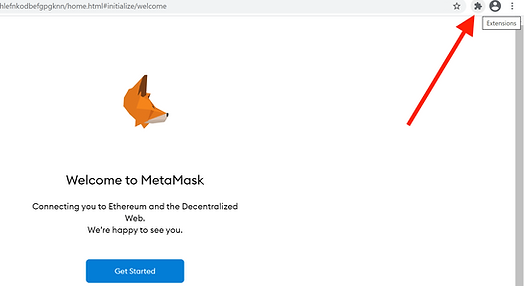

7. Начните работу с расширением “Get Started”
8. Создайте новый кошелёк “Create a Wallet”


9. Далее нажмите “I Agree”
10. Создайте надежный пароль и продублируйте его. Обязательно сохраните пароль.
Подтвердите согласие с условиями предоставления услуг “Terms of Use”; Подтвердите создание кошелька “Create”


11. Вы получите сгенерированную фразу, состоящую из 12 слов. ВНИМАНИЕ!!! Обязательно сохраните 12 слов при регистрации! Фраза генерируется при создании кошелька один раз и навсегда, её невозможно сбросить или изменить. Это единственный способ восстановить доступ к кошельку. Запишите её на листочке и храните в надёжном месте. При утере фразы кошелёк будет невозможно восстановить. Продолжите регистрацию “Next”
12. Далее расположите 12 слов в порядке, указанном ранее. Подтвердите “Confirm”


ДОБОВЛЯЕМ СЕТИ BNB И POLYGON В METAMASK
1. Откройте расширение MetaMask. Нажмите на селектор "Выбор сети"
2. Нажмите на "Добавить сеть"
3. Заполняем информацию как на скриншотах снизу и нажимаем "Сохранить"




Номер кошелька будет один и тот же во всех сетях
